How to Change PLDT WiFi Password Using Phone
Are you worried about your internet security? Do you want to keep your nosy neighbors from using your WiFi? Changing your PLDT WiFi password is a smart move! Don’t worry if you’re a not technical person. This guide will walk you through the process step by step.
Step-by-Step Guide

Here is the step by step guide on how to change PLDT Wifi Password on you mobile:
- Click the button bellow and login to your admin portal of PLDT Wi-Fi. Chek this tutorial on how to login PLDT Router.
- Find the “WLAN” section in the menu and click it.
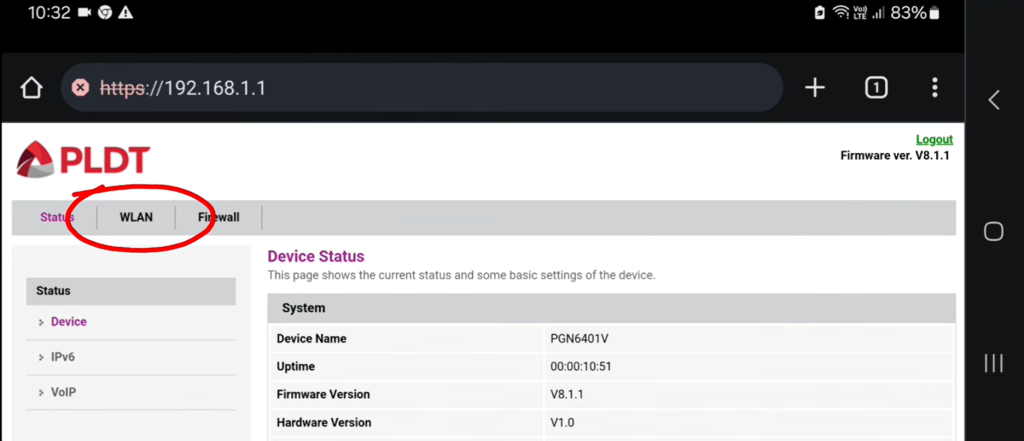
- Look for the “Password” field.
- Type in your new WiFi password. Make it strong by using a mix of letters, numbers and symbols.
- Click “Apply” or “Save Changes” to update the password.
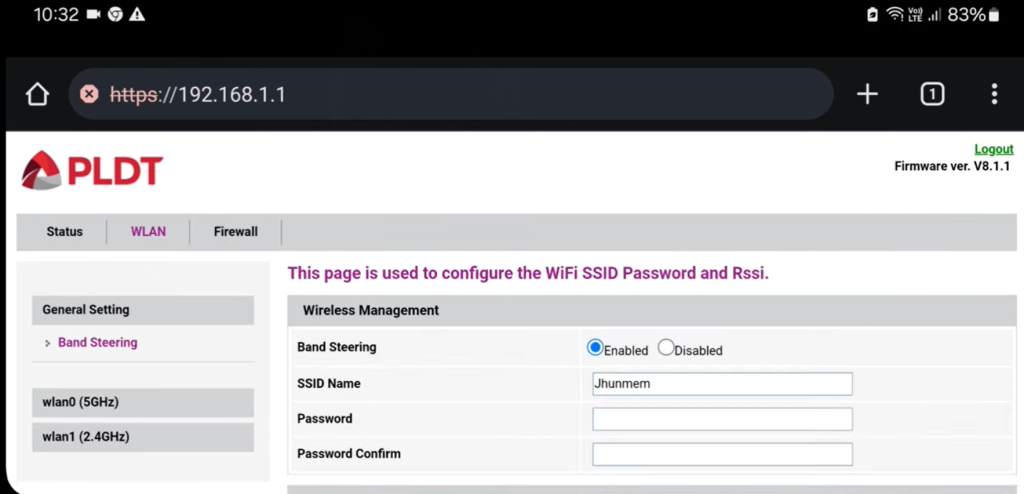
- Your router may restart. Reconnect your devices using the new password.
PLDT Router Common Login Credentials
Here’s a table showing the login details for various PLDT router types:
| Router Type | Username | Password | IP Address |
|---|---|---|---|
| Basic Admin | admin | 1234 or admin | 192.168.1.1 |
| PLDT Fibr | adminpldt | z6dUABtl270qRxt7a2uGTiw | 192.168.1.1/fh |
| PLDT Ultera | homeultera | homeultera | 192.168.15.1 |
| PLDT Home Bro | homebro | homebro | 192.168.15.1 |
Tips for a Smooth Password Change
- Write down your new password and keep it in a safe place.
- Change your password every few months for extra security.
- If you forget your new password, you can reset your router to factory settings.
What If You Can’t Access the Router Settings?
Don’t panic! If you can’t log in to your router, try these steps:
- Check if you’re on the correct IP address and login details.
- Restart your router and try again.
- Use an Ethernet cable to connect directly to the router.
- If all else fails, contact PLDT customer support for help.
Common PLDT WiFi Issues and Solutions
Sometimes, changing your password might not solve all your WiFi woes. Here are some common issues and quick fixes:
- Slow internet: Restart your router or contact PLDT for a line check.
- Limited WiFi range: Consider getting a WiFi extender or mesh system.
- Frequent disconnections: Update your router’s firmware or check for interference from other devices.
Frequently Asked Questions
How often should I change my PLDT WiFi password?
It’s a good idea to change your password every 3-6 months for optimal security.
Can I use the same password for both 2.4GHz and 5GHz networks?
Yes, you can, but using different passwords for each network adds an extra layer of security.
What if I forget my new WiFi password?
You can reset your router to factory settings, but you’ll need to set up everything again.
Is it safe to share my WiFi password with guests?
It’s better to set up a separate guest network for visitors to keep your main network secure.
Can changing my WiFi password improve my internet speed?
If unauthorized users were slowing down your connection, changing the password can help improve speed.
Do I need to be tech-savvy to change my PLDT WiFi password?
Not at all! This guide is designed to help even beginners change their password easily.
What should I do if I can’t access the router settings page?
Try resetting your router or contacting PLDT customer support for assistance.
Conclusion
Changing your PLDT WiFi password is a simple yet effective way to boost your internet security. By following the above guide, you can easily update your password and enjoy a safer online experience. Remember, a strong password is your first line of defense against unwanted access to your network. Stay safe and happy browsing!

